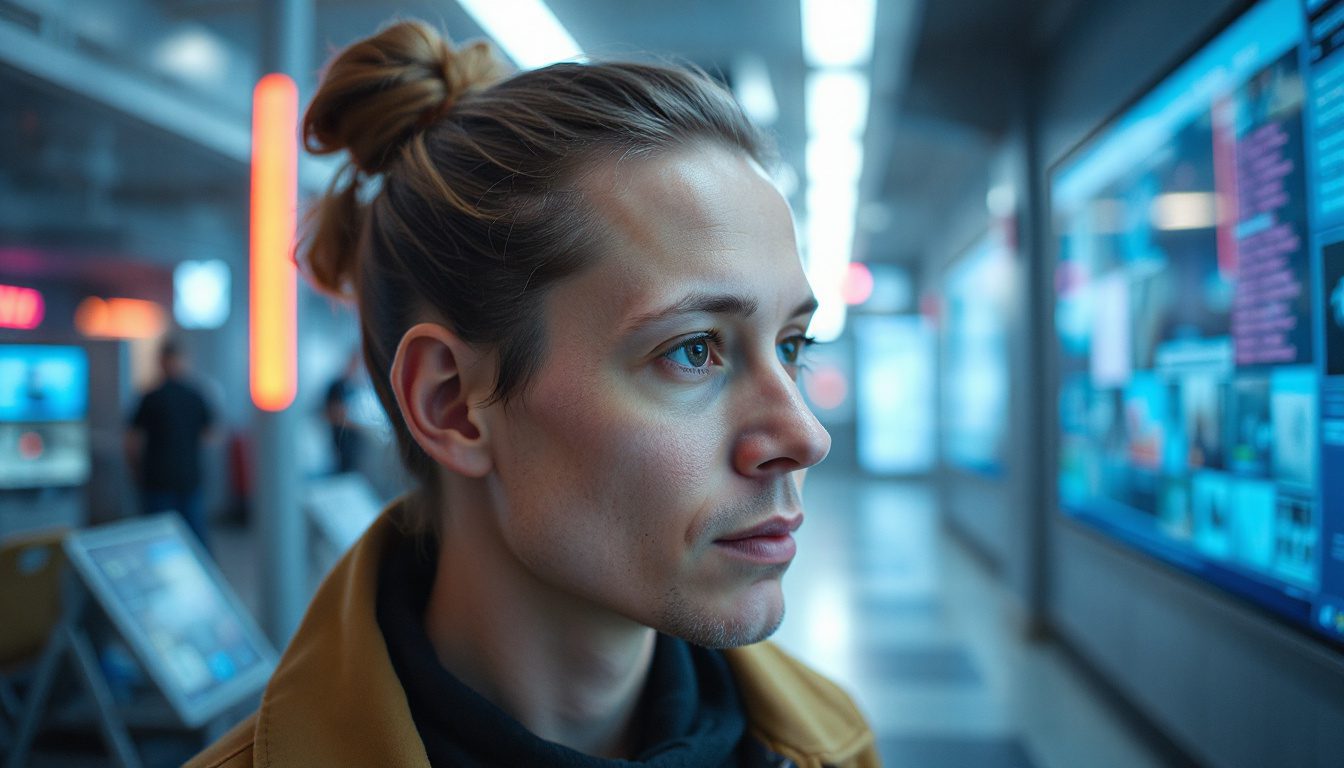Unlocking New Possibilities in Video Creation with Luma AI’s Ray 3
Are you fed up with video tools that yield flat, dull footage? Do you want more color, detail, and control in your AI-made videos? Luma AI’s new release, Ray 3, brings key updates that boost video quality and user control beyond past limits.
Here’s why Ray 3 stands out and why it is worth a look if you need professional video results without costly gear or heavy editing software.
What’s Different About Ray 3?
Ray 3 brings clear improvements that change how your videos look and how you guide their final form.
1. Native HDR Video Creation
Ray 3 now supports HDR video right from the start. This means your AI-made videos show brighter highlights and deeper shadows while keeping detail in tough light.
- Why HDR Matters: HDR helps your videos mirror how high-end cameras record light. It makes films feel more real by showing true blacks and bright spots instead of washed-out lights.
- Impact: Your videos move from a flat, “TV-like” look to one that suits the big screen with strong contrast and rich colors.
2. Reviving Old Clips with HDR Conversion
Ray 3 also takes older footage and turns it into HDR-quality videos. Instead of reshooting or heavy editing, the AI rebuilds color and detail that was lost or never there.
- Benefit: This saves you time and work while turning old, dim clips into fresh and lively videos without starting over.
3. Precise Control Over Video Flow
Unlike earlier versions that left too much to chance, Ray 3 lets you choose both the starting and ending clips directly. This gives you strong control over scene flow, smooth transitions, and looping sequences.
- Use Case: Think of shifting smoothly between scenes or looping a short clip for social media without sudden jumps or stops.
4. Greater Consistency with Text Prompts
Ray 3 follows your written directions much better. It obeys both short and detailed prompts, which cuts down on random results in the generated content.
- Why This Helps: With steadier responses, you get closer to what you picture, making the tool useful for planned projects instead of guessing games.
5. Extended Length Videos Without Quality Loss
You can now create longer clips that keep up the same quality and style from start to finish. Earlier, longer AI videos often had glitches or lost details as they went on.
- Result: This change lets you build entire scenes or long shots within the AI workbench – perfect for films, presentations, or creative stories.
Exploring Ray 3’s Visual Capabilities Through Examples
Seeing these features in action helps clear things up. Below are key examples that show what improvements Ray 3 brings.
Fabric Movement and Detail
A video of a woman in flowing fabric shows how Ray 3 handles detailed textures. The fabric folds and ripples look true, and HDR makes the colors pop. Movements of the hand and head remain smooth without any strange shifts.
SDR vs. HDR Side-by-Side
When you compare Standard Dynamic Range (SDR) videos with HDR ones, the jump in color and depth is clear. Rich colors fill the screen, leaving SDR clips flat and weak.
Lifelike Record Spinning
A record spinning video reveals small details—shiny reflections, tiny dust highlights, and slight surface shakes. These clear touches make the video feel very immersive and real.
Car in Motion With Particle Effects
The AI creates a close-up of a moving car with particles that trail just behind it. The camera keeps a steady focus, and the color depth adds to the scene’s feel of reality.
Futuristic Soldier With Dynamic Lighting
A character wearing a glossy helmet shows how light falls on unusual surfaces. The shine fits the form, and the face keeps its detail during speech movements.
Rainy Fight Scene With Dramatic Effects
One striking example shows a slow-motion rain fight. Dark tones, dripping rain, and natural moves in hair and clothes give this clip a movie-like feel. The mood and setting are clear and deep.
Natural Landscapes in HDR
Two scenes – one of a canyon and one of snowy space – show HDR’s effect on nature. The canyon seems harsh with deep shadows, while the snow scene glows with clear light and pure color. HDR adjusts the mood and tone to suit each setting.
Getting Started with Ray 3
The interface is simple and clear. Once you log in, you can start a new project using a prompt window where you type text to guide the video creation.
- The system works well with both short hints and long descriptions.
- You set start and end clips and adjust HDR settings with ease.
- You can preview and adjust results without any heavy setup.
Why Creators Should Consider Ray 3
For content makers, marketers, filmmakers, or anyone trying out AI video work, Ray 3 brings:
- High video quality with film-like lighting and color due to HDR.
- A way to refresh old footage without reshooting.
- More control over video length and scene changes.
- A tool that sticks closer to your written guide.
- Support for tough materials and light scenes that add realism.
This makes Ray 3 a strong choice for pushing AI video projects beyond common limits.
Next Steps
If you want to boost your AI video skills, now is a fine time to try Ray 3. Test it with your old clips, push creative limits with longer videos, or start a new project with clear, detailed prompts. The built-in HDR support can give your work a professional look that stands out.
To begin:
- Sign up or log in to Luma AI’s platform.
- Learn how to set your start and end clips and adjust HDR settings.
- Try converting an older video to HDR to see a quick boost in quality.
- Create a video with a detailed prompt and check how well Ray 3 follows it.
- Experiment with longer clips to build extended scenes that keep their quality.
Bringing more depth, color, and control to AI videos has never been so within reach. Try Ray 3 and watch your videos come to life in new ways.