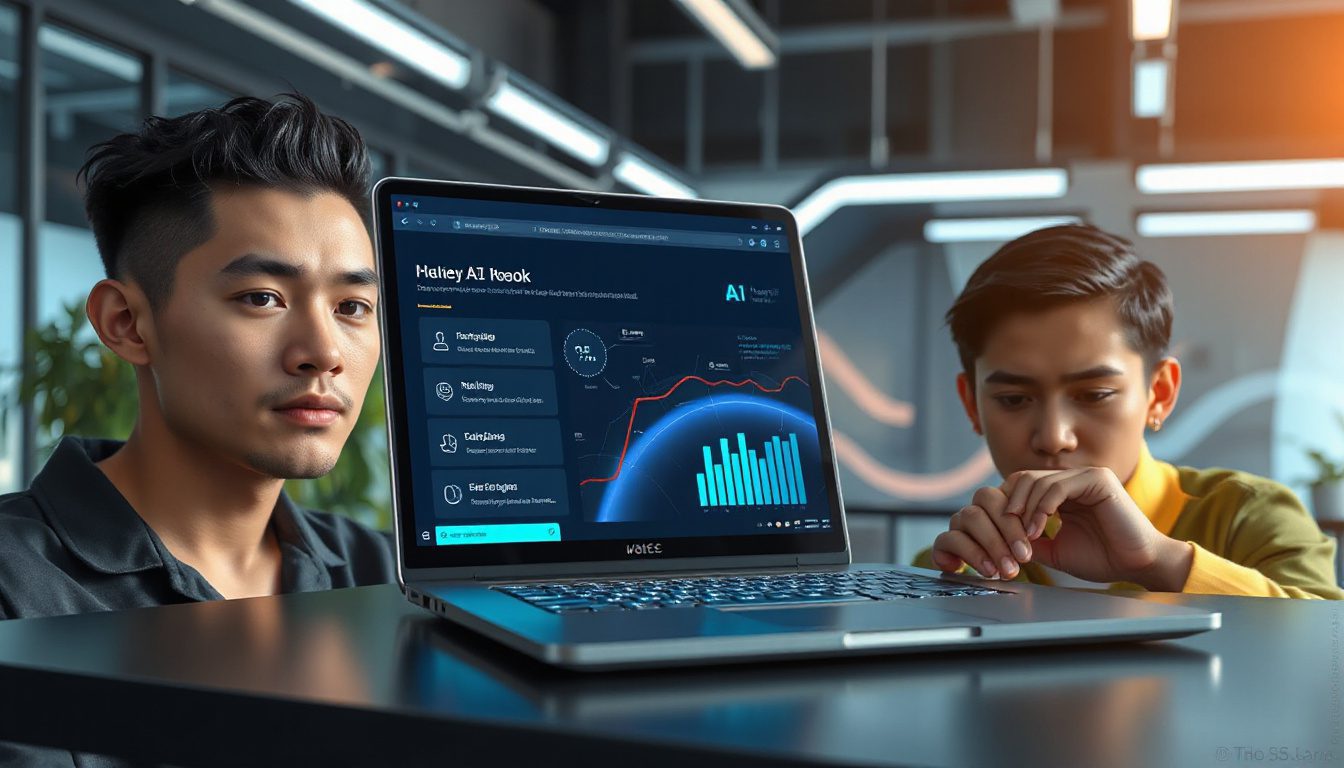How to Use Google’s New NotebookLM Update to Change Your Work and Study Habits
Imagine a helper that listens, learns, and gives you clear answers. This helper asks the right questions and shows you details as needed. Now you can have this helper. Google has released NotebookLM with a new update. All Google users get it for free.
Here is why this update may alter your work, study, and way to create content.
Key Features of the New NotebookLM Update
-
Customizable Chat Modes to Match Your Way
NotebookLM shows three ways to chat. You choose one or set your own style.
• Default Mode: Use this mode for plain research and brainstorming.
• Learning Guide: Use this like a personal tutor. It asks questions and breaks ideas into parts.
• Custom Mode: Set rules for tone, style, and how long answers should be. -
A New Layout to Boost Your Work
The screen splits into three parts.
• Left Panel: Holds your sources like PDFs, Google Docs, web pages, or YouTube transcripts.
• Middle Panel: The chat area where you talk with NotebookLM.
• Right Panel: The “studio” where you set chat modes and tune answers. -
Pick Your Own Information Sources
You can choose which sources the AI uses for each question. This way, you get answers only from trusted documents. -
Power From Google’s Gemini Model
This update uses the newest Gemini AI. It can work with over 1 million tokens (about 1,000 pages). NotebookLM now reads and sums up much text fast. -
Citations to Build Trust
Every answer shows a link to the source and its exact spot. This lets you check facts easily.
Why This Update Matters for Many Users
No matter if you are a student, business owner, content maker, or lifelong learner, NotebookLM can work well for you.
• Students: Upload class notes and use Learning Guide mode. It makes study time active. You answer questions and explore ideas. You do more than just recall facts. It acts as a tutor you can call on any time.
• Business Owners: Use Custom Mode to focus on market research or internal files. Short, targeted insights help you decide fast. This saves time you might spend looking through information.
• Content Creators: Upload research and set the chat to match your audience’s tone. You get ideas and tips that speak clearly to your readers. This helps you write content that feels natural.
• Professionals Getting Ready for Meetings: Upload past notes and work files and use Default Mode for a quick summary. You can come to meetings prepared with facts in hand.
Practical Tips to Get the Best From NotebookLM
-
Limit Documents in a Notebook to Around 10
Too many sources may confuse the AI. Fewer documents help it give clear answers. -
Use Specific Prompts
Clear, short questions help NotebookLM produce answers that meet your need. -
Mix Custom Mode With Audio Overviews
Once you set the style, you can also get short audio summaries. It is like making your own quick podcasts. -
Save Good Answers as Notes
Save answers that help you build your own small library of useful facts. -
Match Chat Modes to Your Task
Use Learning Guide when learning new topics, and Default Mode for plain answers and fact checks.
Step-By-Step Setup Guide
Getting started with NotebookLM is easy. Follow these steps:
- Go to notebookm.google.com and sign in with your Google account.
- Create a new notebook or open one that exists.
- Upload your files—PDFs, Google Docs, web pages, or transcript files.
- In the chat area, click "Configure Chat" to open chat settings.
- Pick a conversational style: Default, Learning Guide, or Custom.
- Choose how long you want the answer—short or detailed.
- Save your settings and start chatting.
This set up takes only a few seconds and may save you hours later.
Real-World Use Cases
• Exam Preparation: Upload your class work and choose Learning Guide. This guides you to connect ideas and hold them in your mind better than simple memorization.
• Market and Competitor Research: Put reports, trends, and related articles in one notebook. Use Custom Mode to ask focused questions and get smart insights.
• Content Creation: Use competitor text, customer thoughts, and trend data. Set Custom Mode to speak in your audience’s tone and get ideas that speak clearly.
• Meeting Prep: Put together your project files and past notes, then use Default Mode for swift summaries. You step into meetings well informed and ready to act.
Final Thoughts
The new NotebookLM update gives you a chance to change how you work or study without extra cost. This new tool lets you set how your helper talks and shows ideas. You no longer need to adjust yourself to a tool; you adjust the tool to you.
Try uploading your files, set your chat style, and test different response ways. Over time, you will build a digital helper that helps you study smart, work fast, and write better content.
If you want to work faster and learn more, start using NotebookLM now and see how simple changes work for you.
Take Action Now
• Go to notebookm.google.com and sign in with your Google account.
• Upload files that matter to your studies or work.
• Test Learning Guide for study sessions or Custom Mode for focused insights.
• Save and keep your best answers as notes to build your own fact base.
• Change your chat settings as your needs change.
By making NotebookLM part of your routine, you may save time, build clear ideas, and make better choices—all at no cost. This is a tool that might well serve you.