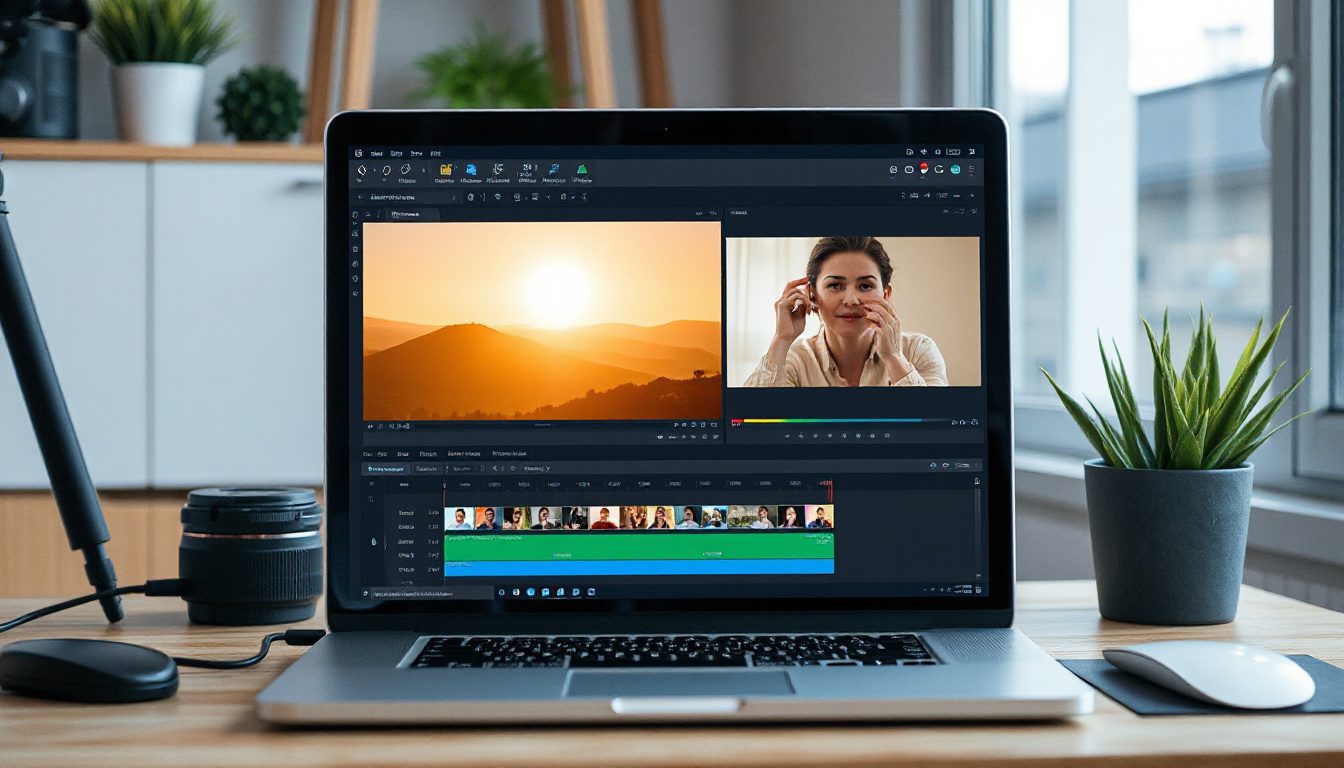Editing Videos with Just Text: How to Use the New Free AI Tool Offline
Have you ever had a wish to edit a video? Change a shirt’s color, add an object, or change the style of the whole scene? Now a new AI tool lets you do this by writing simple words. The tool works offline on your computer. It is free and open-source.
This change matters. It makes video editing simple and fast.
What This AI Video Tool Can Do
The AI tool is named Ditto. It comes from Ant Group, a part of Alibaba. It builds on an open-source video model called Juan. Ditto uses clear text commands to edit video. This idea opens new paths to create stories once reserved for experts.
With Ditto, you can:
- Change clothing or objects: Swap a shirt for a green one or add a street lamp in the back.
- Alter backgrounds: Change a city scene to a flower-filled field.
- Modify animals or characters: Change a bird’s brown feathers to blue and green, or turn a cat black while keeping details.
- Transform video styles: Change a video to look like origami, Pixar, or even Rick and Morty.
- Convert anime to live-action: Turn an anime scene into a real-life video. This step helps creators move from animation to live video.
How This Differs from Traditional Video Editing
Usually, video editing needs many manual changes. You work frame by frame using special software and skills. Ditto skips these steps. You write what should change in a short sentence. Then the AI makes the video new.
Ditto may not copy all facial expressions correctly. For fine expression work, you can use other tools like OneAnimate.
Running Ditto Offline on Your Computer: What You Need to Know
The best point is that Ditto runs offline. You have no monthly fee. Your data stays on your computer.
There are a few needs:
- Graphics RAM: You need at least 11 GB of VRAM to work well with Ditto. Future versions may need less.
- Software setup: You can run Ditto with raw code if you know it well. Or use a simple interface called Comfy UI. Comfy UI helps run many types of AI for images, video, and sound.
Step-by-Step Guide to Installing Ditto with Comfy UI
-
Install Comfy UI and Comfy UI Manager
First, install Comfy UI if you have not already. The Comfy UI Manager acts as a node helper to add new AI tools like Ditto. -
Download Required Models and Files
Next, download several files, some of which are large (up to 15 GB each). You will need:- The main Ditto diffusion model (~15 GB)
- A model called Cosvidor to work faster (~205 MB)
- A VAE file (~254 MB)
- A text encoder (~11 GB)
- More Ditto model files from sites like Hugging Face (6.1 GB each)
-
Place Files Correctly
Put each file in the correct folder in the Comfy UI directory. For example:- Put diffusion models in Comfy UI/models/diffusion_models
- Place VAE files in Comfy UI/models/VAE
- Save text encoders in Comfy UI/models/text_encoders
-
Load the Models
Open Comfy UI and load the Ditto models. Now, you can start changing videos by writing simple text. Describe what you want, and the AI builds the edited video.
Practical Tips for Using Ditto Effectively
- Start with Small Changes: Try small tasks like changing a color. Then, move to bigger tasks like background swaps.
- Watch the Video Quality: Videos with good light and clear images work best with AI edits.
- Use Other Tools When Needed: If you need perfect face changes or smooth motion, mix Ditto with other animation software.
- Stay Within Hardware Limits: If your GPU has less than 11 GB VRAM, look for future smaller models or use an online service until you upgrade.
Why You Should Try This AI Video Tool Today
For content makers, filmmakers, and hobbyists, Ditto makes video editing easy. It turns long work into short text commands. Running it offline keeps your data safe and free of extra fees.
Imagine a quick change to a presenter’s outfit or adding magic to your travel clips. You get great films without the heavy software work. This tool gives you more freedom in creativity.
Ready to Start Editing Videos with AI? Here’s What to Do Next
- Visit the Ditto GitHub site to get downloads and clear setup guides.
- Install Comfy UI on your computer.
- Download all needed model files and put them in the right folders.
- Start with simple edits and then try new, creative changes.
Do not let hard software slow you down. With Ditto and Comfy UI, text commands open a new way to edit videos. Your new project can start with just a few words.
Editing videos with simple text now feels possible. Try Ditto and see how easy video editing can be. Your next project may start with one short prompt.