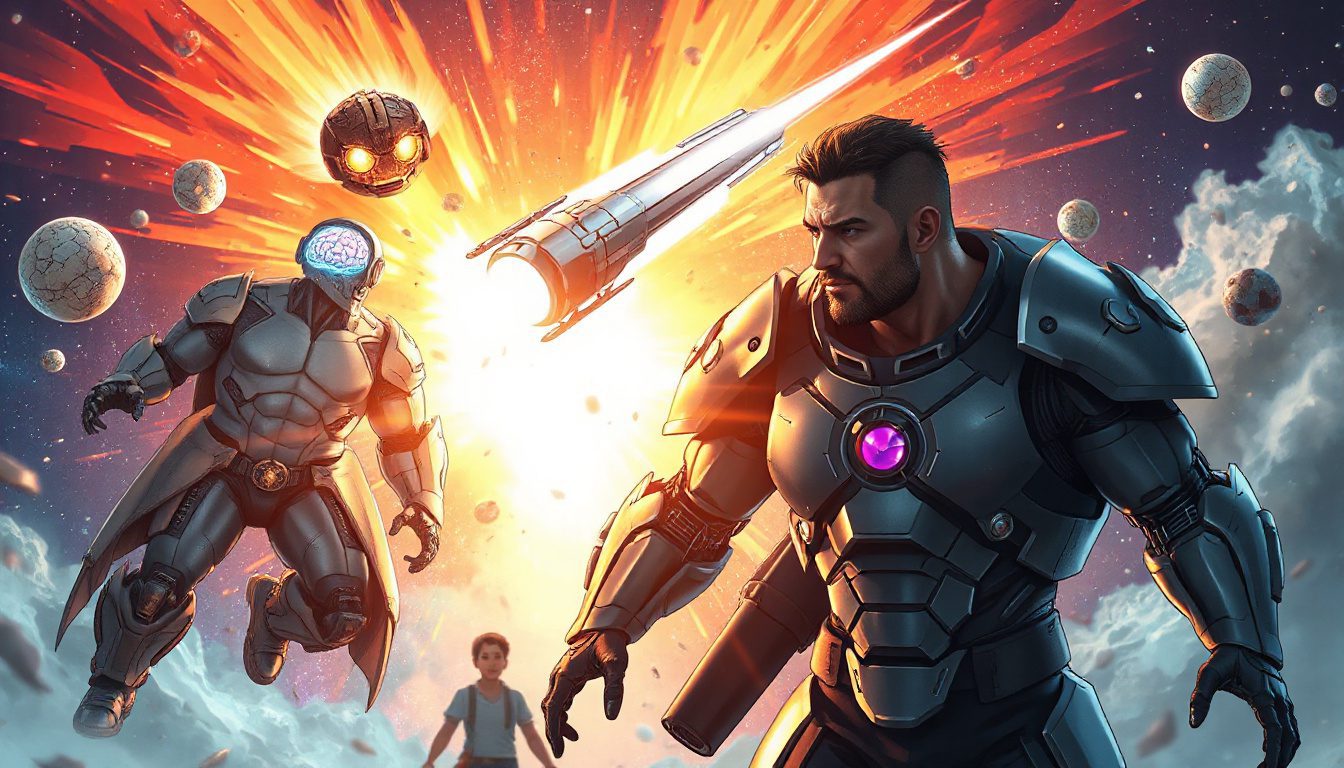AI Browsers Compared: Which One Fits Your Workflow Best?
When you feel weighed down by many open tabs and constant app switching, you are not the only one. Many face a maze of tasks that slow down work. Imagine a browser that shows search results and helps you sort, sum up, and store details as you work. This browser acts like an in-browser helper. New AI browsers now bring this help. With tools such as Perplexity Comet, ChatGPT Atlas, and Microsoft Edge with Copilot, how do you choose the one that meets your needs? Read on as we inspect these AI browsers, see what they do best, and learn which may change how you work.
What Are AI Browsers and Why Do They Matter?
Traditional browsers like Chrome and Safari let you see pages, search for info, and save bookmarks. AI browsers add more tasks. They pair AI helpers with your browsing. The helper reads pages, sums up text, compares items, manages repeated tasks, and even lets you use voice or chat commands.
This upgrade saves hours each day. You stop copy-pasting or checking many tabs and get a partner who helps you study, work fast, and keep things in order.
The Contenders: Comet, Atlas, and Edge Copilot
Here are three smart AI browsers with distinct roles:
1. Perplexity Comet: The Research Helper
- What it does: Comet serves as an AI helper that reads pages, sums up text, compares products, and handles background research while you browse.
- Best for: Users who study product details, review vendors, or dive deep into topics.
- Key features:
- AI checks websites in real time.
- A side panel displays your helper as you work.
- It sums up and compares info without the need to switch tabs.
- You can use a free version or pay for more features.
- Example: Instead of checking many bike sites for the best price or fastest shipping, Comet reads the pages and leaves you a short summary with sources. This saves time and stress.
2. ChatGPT Atlas: Your Integrated Workspace
- What it does: Atlas weaves ChatGPT into your browser. It helps track work, sum up pages, and assist with writing.
- Best for: Writers, researchers, or anyone who uses ChatGPT regularly and needs it inside the browser.
- Key features:
- It works with active tabs, bookmarks, and saved passwords (with your permission).
- It sums up several pages and helps draft emails or notes based on your work.
- It acts as a workspace manager, so you do not need to jump between apps.
- Example: When you study several sources in different tabs, Atlas gathers the key points and may even draft an email with them—all inside your browser.
3. Microsoft Edge with Copilot: The Productivity Booster
- What it does: Edge with Copilot turns your browser into a work center that links with Microsoft 365 apps such as Word, Excel, and Teams.
- Best for: Office workers, teams, or anyone who uses Microsoft tools for work organization.
- Key features:
- It uses voice input and chat commands to control tasks.
- It checks and groups open tabs and makes short summaries or reports.
- It syncs your browsing with Microsoft Office for a smooth work flow.
- It can set meetings, note calendar issues, and produce Word files while you browse.
- Example: On a client call, you can speak commands to sort your research tabs, create follow-up notes, and update team files—all in Edge.
How to Choose Based on Your Needs
The right AI browser depends on your work task:
| Use Case | Best AI Browser | Why It Works |
|---|---|---|
| Comparing products or vendors | Perplexity Comet | Reads pages and sums up info quickly for fast choices. |
| Writing and content creation | ChatGPT Atlas | Merges ChatGPT with tabs and bookmarks in one view. |
| Office work and team collaboration | Microsoft Edge with Copilot | Integrates Microsoft 365 tools for smooth work tasks. |
You might use more than one tool for different jobs. For example, you may use Comet for research and then switch to Atlas or Edge Copilot for writing or project work.
Privacy Considerations to Keep in Mind
Be sure to know how your data is used. Each browser sets up its own privacy rules:
- Some store your browsing data to fine-tune AI help.
- Others send safe, anonymous data to train the AI.
- Your choice on passwords or contacts is optional.
- There is a risk that websites change the AI’s commands.
Check the privacy settings and decide which data you want to share before you make a choice.
Real-World Impact: Saving Time and Improving Workflow
Many users report clear time savings with these AI browsers:
- They no longer juggle many tabs or copy-paste data.
- They get short lists of key points instead of reading long texts.
- They let the browser handle tasks like meeting notes or product checks automatically.
These gains help not just one user but teams, marketing groups, and small business owners who work online.
Getting Started: Which One Should You Try First?
- If you have trouble with too many pages, try Comet.
- If you use ChatGPT for writing and need it inside your browser, try Atlas.
- If you work with Microsoft tools and need more work flow help, try Edge Copilot.
Each tool is new but shows a clear path to change the way we work online.
Next Steps to Get the Most Out of AI Browsers
- Test free versions before you pay for extra features.
- Set privacy settings to match your needs.
- Try automating a common task and check your time saved.
- Pair your AI browser with other tools like task managers or note apps.
- Stay current with new features as this field grows fast.
Your browser may soon turn from a simple window into a smart, helpful workmate.
Interested in using AI to grow your business, attract more leads, or save hours on daily tasks? Try an AI browser as a starting point. Pick one that fits your work style and test how it handles your tasks. Once you notice the time saved and smoother work, you may wonder how you managed without it.