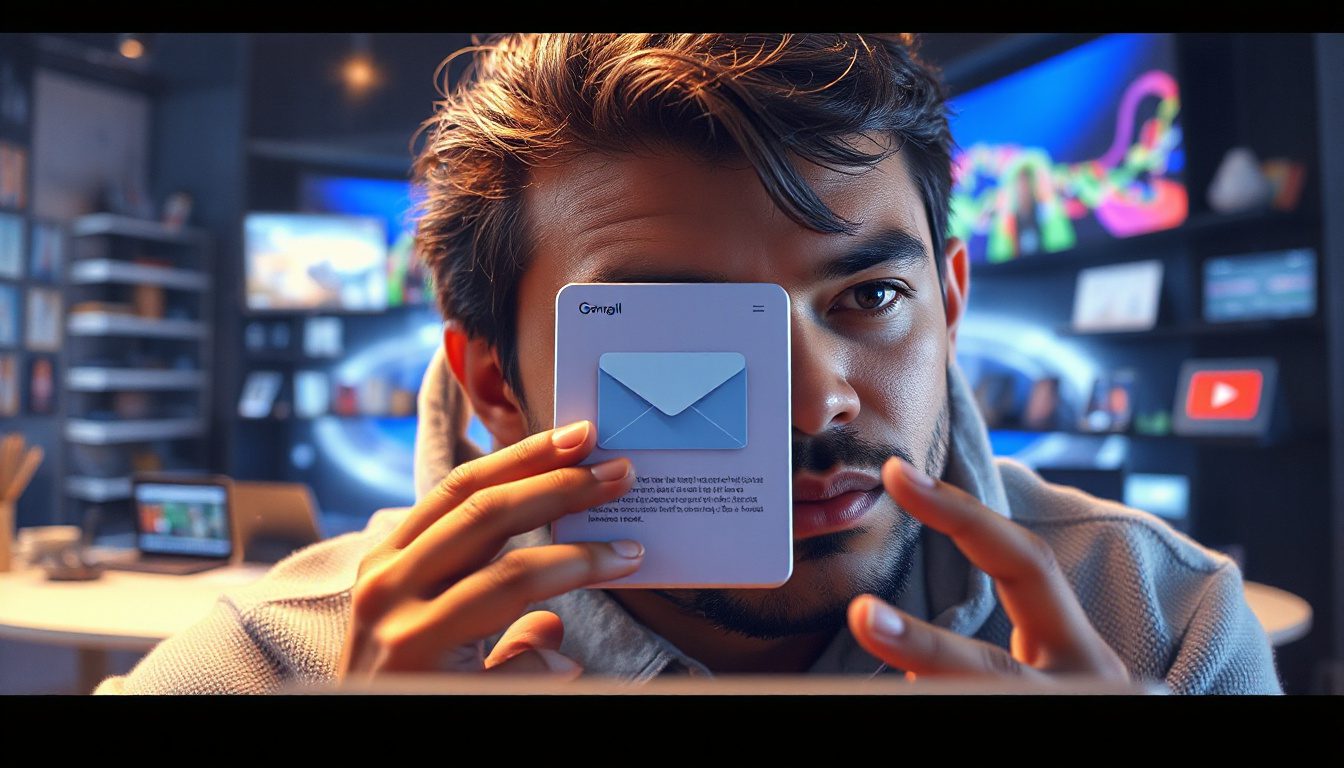If you have spent too much time trading emails to set a meeting, try this new Gmail tool. It makes meeting planning fast and clear right in your inbox.
It uses Google’s Gemini AI model to change a long email chain into a few simple clicks.
Why Scheduling Meetings Can Be So Frustrating
Consider how you often set up a meeting:
- One person writes: “Can we meet next week?”
- You reply: “What time works for you?”
- They answer: “Tuesday or Thursday?”
- You say: “Tuesday does not work; try Wednesday.”
- They change again—until one time fits.
This back and forth drains your time and mind. Calendar tools like Calendly let others choose a slot from your free time, but they sometimes feel cold and ask the recipient to click links. The new Gmail assistant keeps all steps in the email.
How Gmail’s Scheduling AI Works
The feature, named Help Me Schedule, is simple and smart:
- When you write an email to set up a meeting, a “Help Me Schedule” button comes up.
- When you click it, Gemini looks at your Google Calendar and the message details such as meeting length and days.
- It shows times that match your free slots and the email content.
- You can change the times if you wish and put them in your email.
- The recipient picks a time, and both sides get a calendar invite.
This approach cuts long email threads into a few clicks. The AI reads clues like meeting length or time and gives you options that work.
What Makes This Different From Other Scheduling Tools?
- No External Links: All steps stay in Gmail, so you do not send out extra links.
- Context Matters: It shows free times that match the details of your note.
- Works with Google Calendar and Google Meet: It makes a smooth, connected experience.
- Focus on One-on-One Meetings: For now, it supports meetings between two people, the most common need in business.
Who Can Use This Feature?
Right now, Help Me Schedule goes to:
- Google Workspace business account users
- Google One AI Premium subscribers
If you use free Gmail, you may not see it. Google is adding this slowly; even qualified users might wait a bit.
Considerations and Limitations
Keep these points in mind:
- If the other person uses Outlook, Apple Calendar, or a different tool, invites may not sync well. They might add events themselves.
- Clear meeting requests give better results. Instead of “Let’s meet soon,” say “30 minutes next Tuesday.”
- Mention time zones if they differ to avoid confusion.
- Group meetings are not supported yet. Only two-person meetings work for now.
How to Prepare for Using Help Me Schedule
- Check Your Access: Start an email that asks for a meeting and see if the “Help Me Schedule” button appears.
- Keep Your Calendar True: Make sure your busy times are blocked so the AI knows when you are free.
- Be Clear in Your Email: Say the meeting length and days clearly so the AI finds the best time.
- Inform Your Contacts: Let them know how to use the clickable time options for smooth scheduling.
The Bigger Picture: Gemini as Your AI Work Assistant
Help Me Schedule is part of Google’s plan to have Gemini act as a personal AI assistant in Gmail, Calendar, Docs, Sheets, and Drive. Gemini already helps with smart replies and email summaries. Now, it takes care of setting meetings and even sending reminder emails or forming meeting agendas.
Imagine this:
- You write an email to ask for a meeting.
- The AI finds a match and adds the event to your calendar.
- It then creates a Google Doc with a draft agenda from your conversation.
- You receive reminders and updates automatically.
This all-in-one workspace makes team work easier and frees up your time.
Action Steps to Improve Your Meeting Scheduling Today
- Try the Feature: If you have Google Workspace or Google One AI Premium, test it by scheduling a meeting with a colleague or even yourself.
- Organize Your Calendar: A clear and updated calendar helps the AI choose the best slots.
- Write Clearly: Use exact language about the meeting time and length.
- Prepare Your Contacts: Ask them to use Google Calendar where possible or agree on time zones in advance.
- Watch for New Updates: More options such as group meetings may come soon.
Final Thought
Meeting planning need not eat your time or energy. Gmail’s AI scheduling helper takes care of details in your email. For those who often connect with clients, partners, or team members, this tool saves hours each week. With a set calendar and clear emails, you can free up time from back-and-forth messages.
Open your Gmail, look for the “Help Me Schedule” button, and start planning meetings with ease.