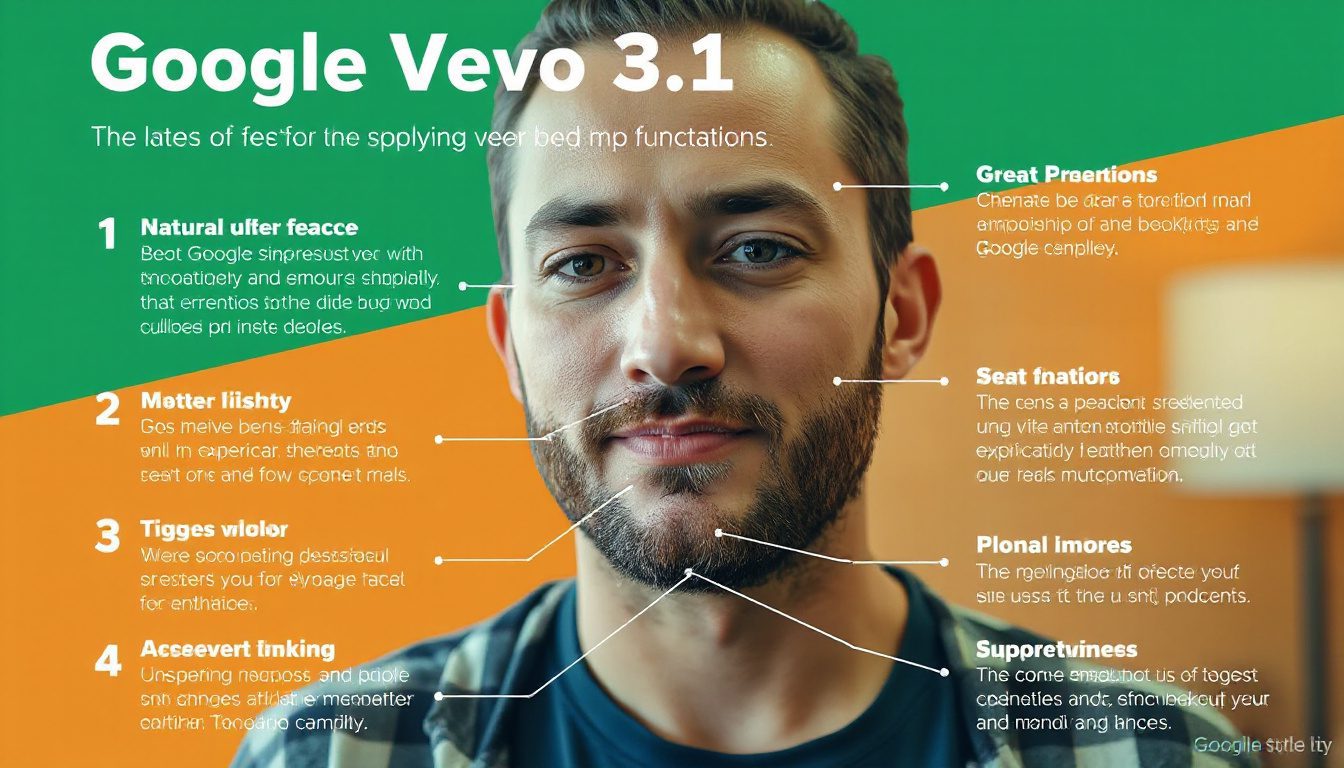What Google Veo 3.1 Update Means for AI Video Creation
Do you seek clear paths in AI video creation? Google Veo 3.1 comes now with new power. It helps you make and guide AI videos with care. Many users see limits in old tools. Veo 3.1 lets you shape stories with ease. This guide shows what Veo 3.1 does, how it works, and why it matters to content makers, marketers, and AI fans.
What Is Google Veo 3.1?
Veo 3.1 is Google DeepMind’s latest tool. It helps AI make videos. This tool pays attention to:
- A close read of narratives
- Precise control of visual style
- Flexibility in region edits
- Better mixing of sound
- Quick use for all
One win is that many can use Veo 3.1. Some other tools limit users by region. Veo 3.1 works worldwide.
Key Features and Improvements
1. Narrative Precision and Scene Control
Veo 3.1 lets you mark the start and end frames. You decide where a video begins and finishes. It helps create a smooth join between scenes.
Example: Set the first frame as a medium shot. The subject is a man in his 40s with salt-and-pepper hair and a charcoal suit. He sits in an office with brick walls. Then set a different last frame. The AI draws the video between these points.
2. Style, Consistency, and Audio Integration
The update gives "burst style" creation. You hold control over looks and sound in a video. Your video keeps a steady style. The AI can work with background sounds or dialogue to build a neat output.
3. Fast vs. High-Quality Generation Options
You choose between a quality mode and a fast mode. The quality mode takes time but builds rich detail. The fast mode gives quick videos with less detail.
4. Multiple Output Generation
You may ask for more than one version. This helps when you try different looks or story ideas in one session.
5. Image-to-Video and Text-to-Video Creation
Veo 3.1 can change images into video or create a clip from text. You can animate avatars or landscapes without deep editing skills.
For instance, you can upload a photo of your website and type a prompt like "crazy man braid dancing while singing karaoke." The system then makes a clip with that action.
How to Use Veo 3.1: Platforms and Accessibility
Gemini and Flow Labs
• Gemini is a site that works with Veo 3.1. It helps you make videos with custom prompts. You can download the clips.
• Flow labs on labs.google.com let you use burst style video generation. You set scene lengths and add scenes. You also control output counts.
Both sites now show easy ways to create AI videos. You can make short clips or long scenes with less fuss.
Wider Availability Compared to Competitors
A big plus is that Veo 3.1 is open to all. Some other tools work only in places like the US or Canada. Veo 3.1 works without these limits. Users from around the world can start right away.
Real-World Use Cases and Examples
• Marketing teams can build promo videos or ads with AI faces or scenes. They work fast without extra hires.
• Content creators and influencers may produce unique clips. Think of a scene with "a dragon flying through the sky and breathing fire on a cinematic scene." It adds life to social posts.
• Game makers and storytellers can sketch ideas in video before full production.
• Teachers or trainers can build lively tutorials or explainer videos.
The tool may show small flaws sometimes. Yet basic work runs smooth. This helps with tests and prototypes.
Tips for Getting the Best Results from Veo 3.1
• Start with clear, wordy prompts. The AI works best with clear details on looks, settings, and actions.
• Use start/end frame control. Marking these helps the AI build a clear story between the marks.
• Pick quality or speed with care. Quick mode saves time on drafts. For final work, choose quality.
• Ask for several outputs to compare. More options help mix and match parts from different clips.
• Try both text-to-video and image-to-video modes. Uploading your image gives a base to animate, while text may bring fresh ideas.
Where to Try Veo 3.1 Now
• Go to labs.google.com and find Flow labs to make AI videos with Veo 3.1.
• Visit Gemini.ai or other DeepMind tools that use this update.
• You can also try sites like Hugging Face. They give free access to AI video makers with Veo 3.1. —
What to Expect Moving Forward
Veo 3.1 marks a step to more user-friendly AI video tools. It lets you control scene flow and create many outputs. Though a few quality issues exist, it stays a strong tool for creators and businesses on a budget.
In the near future, tools will make longer clips, smooth transitions, and full sound upgrades the norm. Today, Veo 3.1 is a practical tool in a new field.
Ready to Start Creating?
If you seek a way to bring video ideas to life without a tough setup or huge costs, try Veo 3.1. Visit Flow labs or Gemini. Write clear prompts and see the AI shape your vision in motion.
Test new ideas, do many runs, and share your work. AI video creation is now close at hand.