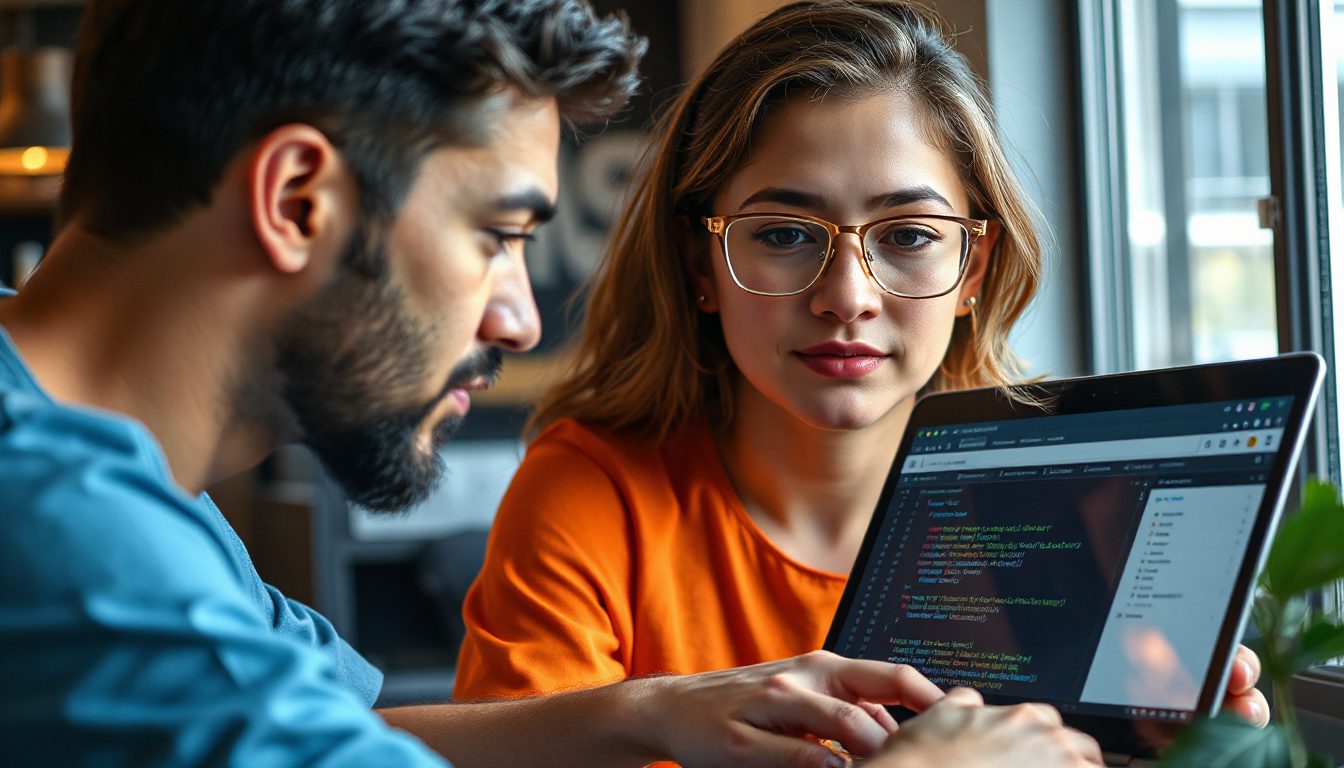How Chrome DevTools MCP Changes the Way You Code and Debug
If you have spent long hours testing web code by hand, chasing bugs, or asking why a form will not submit, you now have a tool that saves you time. Chrome DevTools MCP (Model Context Protocol) lets an AI see your code run. It watches the code live, clicks buttons, fills forms, and fixes errors—much like a human developer, but much faster.
Here is why this tool matters. AI coding helpers once wrote code in the dark. They could not see how the code worked inside the browser. This gap made testing and fixing hard without you stepping in. Chrome DevTools MCP gives the AI a view inside the browser and a way to act on what it sees.
What Is Chrome DevTools MCP?
MCP stands for Model Context Protocol. It is an open standard that binds AI tools with real browser work using Chrome’s developer tools. This bond lets your AI:
• Open web pages and wait for elements to load
• Click on buttons and fill out forms in one flow
• Record and check performance traces
• Scan console logs for errors as they appear
• Watch network requests to find where they fail
Each action mirrors the steps you take, but the AI does them quickly and with clear focus.
Why This Change Matters for Developers
Before MCP, AI could write code but could not check its work. Imagine an AI trying to fix a form error without any feedback. With MCP, the AI now sees what happens on the page. It acts like a real user, spots errors in the console or network logs, and then fixes them. After a fix, it tests the change immediately. This cycle, which used to take many hours, now happens in minutes.
For example, you may have a broken login form on a local server. You ask your AI to fill in the login fields, submit the form, and find the error. Using MCP, the AI opens Chrome, enters the test data into the username and password fields, clicks the submit button, and watches the network reply. If it sees a “500 internal server error,” it then checks the console, finds that the API endpoint is wrong, and tells you the exact fix. No guessing is needed as the AI acts on what it sees.
How to Get Started with Chrome DevTools MCP
To use MCP, you need the following:
- Node.js version 22 or higher – This JavaScript runtime works smoothly with MCP.
- The latest stable Chrome browser – MCP connects straight to Chrome’s developer tools.
- An AI coding assistant that supports MCP – Options include Claude Code, Cursor, Gemini CLI, or GitHub Copilot.
Installation is simple. You can add the MCP package via NPX or set it up in your AI client configuration. Once started, it opens a dedicated Chrome instance that your AI can control. Run it in headless mode (with no visible window) or watch your AI act like a human user in real time.
Real-World Cases That Save Time and Ease Frustration
• Debugging: If a checkout form struggles to complete, your AI checks every step. It finds exactly where the process stops and what causes the halt.
• Performance Optimization: If a page loads slowly, your AI runs a performance check. It spots slow scripts or large images and suggests clear fixes.
• Network and CORS Issues: If network calls fail or headers are missing, MCP lets your AI read all request details. It then shows the exact header you need to add.
Important Points to Keep in Mind When Using MCP
• Use Separate Profiles: Because MCP gives the AI control over a browser, do not run it on your main Chrome profile or with personal data. Always set up a separate user directory.
• Early Version Status: MCP is still in active development. Some features may be added in time, yet its core work is strong.
• Stay Current: Keep Node.js and Chrome up to date. New versions help MCP run safely and without errors.
Why Try It Today?
Developers often lose time on repeated testing, endless clicking, and sifting through logs. MCP allows your AI to take on this heavy work fast. This gives you more time for design, planning, and complex problem solving.
Getting started is simple. Install Node.js, update Chrome, and link your favorite AI coding assistant. Test MCP on a small project—fix a form or click a button—and watch your AI side by side with you. It writes code and also sees that the code works.
Next Steps
• Download and install Node.js 22+
• Update your Chrome browser to the latest stable release
• Choose an MCP-compatible AI assistant such as Claude Code, Cursor, Gemini CLI, or GitHub Copilot
• Install the Chrome DevTools MCP package via NPX or set it up in your AI client
• Test MCP on a small project to see its live debugging and automation in action
Using this new approach, you save time and build stronger code by letting the AI test, debug, and optimize based on live browser feedback. The AI now works with you to make sure your code works perfectly.
If you want to stay on top of useful AI tools and smart methods to boost your work, join communities and labs that focus on AI and automation. Hands-on time with tools like Chrome DevTools MCP may give you the edge for smart coding.